Objectives
This tutorial shows how to use an already developed Merge PDF Connector to create one pdf file from two.
Environment
Here is the environment used to write this tutorial.
- Windows 7
- Bonita Studio 6.3.3 installed (either Community or Subscription edition): Download Center
- Merge PDF Connector materials: GitHub Resource for Merge PDF Connector
It may be possible to use other versions and operating systems, but be aware that several steps in this tutorial may be specific to this particular configuration.
Implementation : Import the Merge PDF Connector
Open Bonita BPM Studio
When the file has downloaded, double click on the executable file. Bonita BPM Studio will open.
Import the Merge PDF Connector in ZIP format
From : Merge PDF Connector ZIP file
In the studio, go to “Development”, “Connectors”, “Import connector …”
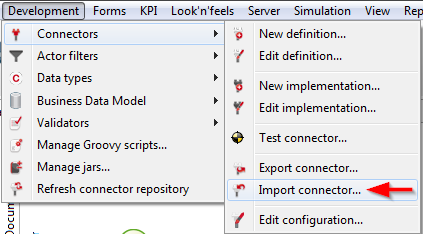
Add a call to the connector
Select a place for call the connector, for example :
In a service task, do to “General” tab, “Connectors” pane, then “Add …”
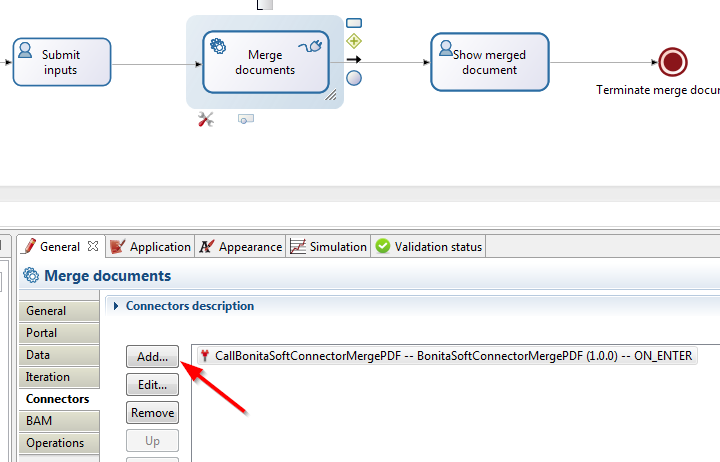
Define the call
- For the inputs
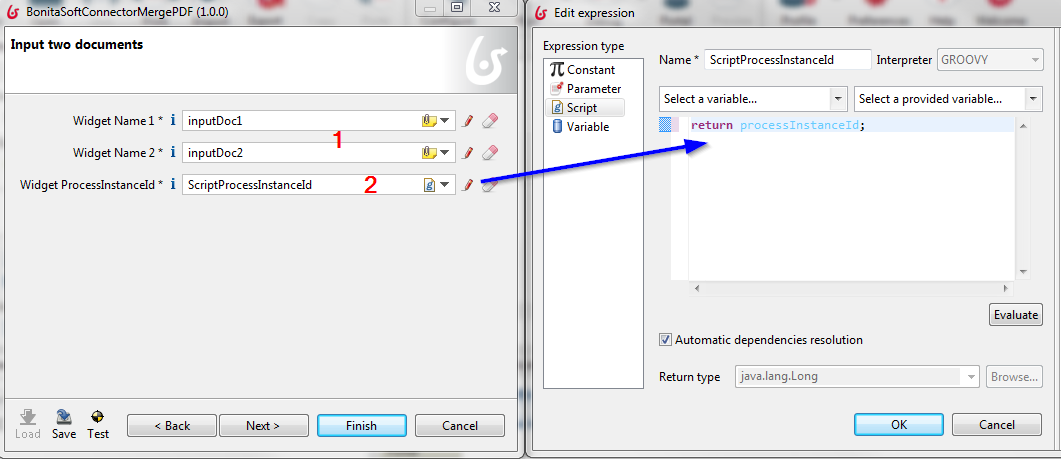
- “Widget Name” : Choose BonitaBPM documents in a pool. At this step the BonitaBPM documents must be pdfs.
- “Widget ProcessInstanceId” : Click on the pencil icon, create a simple groovy script to return the processInstanceId provided.
- For the output
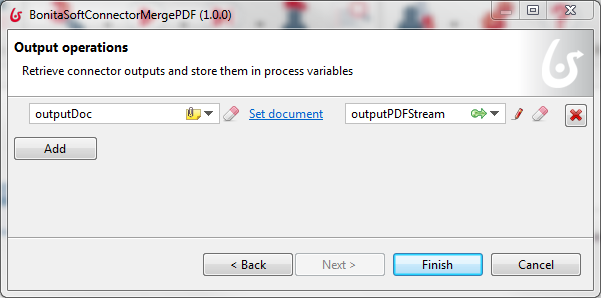
Assign a BonitaBPM document with the java method “Set document”.
That’s all folks!
If you have questions, please add a comment below. A usual, all resources are available. See links at the beginning of this tutorial.
Have fun with Bonita BPM ![]()