Deploy Bonita BPM Community Edition on Amazon Web Services using CloudFormation
This article will explain how to deploy a Bonita BPM Community Bundle on AWS using CloudFormation.
This template will deploy an EC2 instance with an Ubuntu Server 12.04 LTS AMI. Then it will install openjdk 7 and deploy under /opt/BonitaBPM a Bonita BPM Community Bundle using default H2 database.
This article is not an how to run Bonita BPM in production but aims to show you some bases and help you to deploy Bonita BPM on AWS.
To follow this tutorial you should, if it's not already the case, sign up for an AWS account first.
The CloudFormation template is available on GitHub
Then start the AWS console and go to CloudFormation.
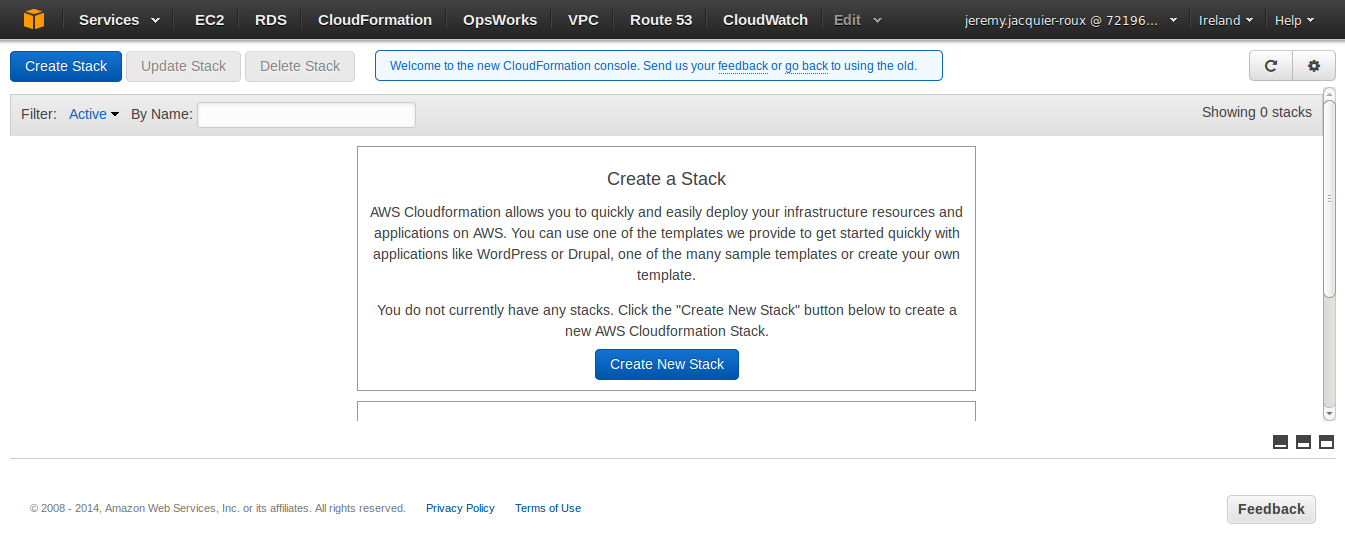
Click on the "Create Stack" button.
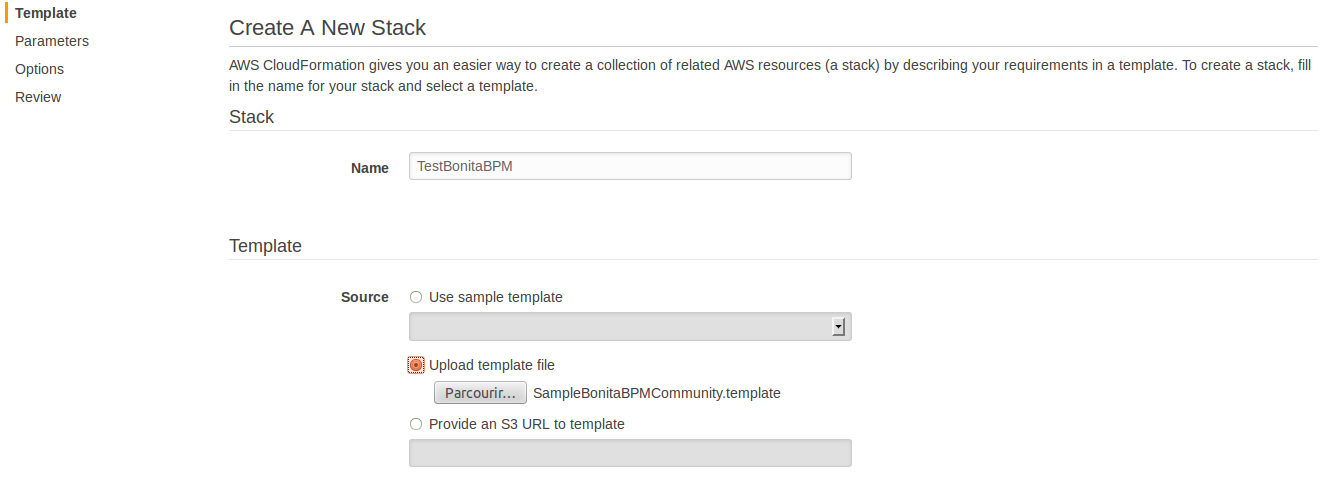
Define a Stack name : "TestBonitaBPM"
Upload the template file : SampleBonitaBPMCommunity.template
Click on the "Next Step" button.
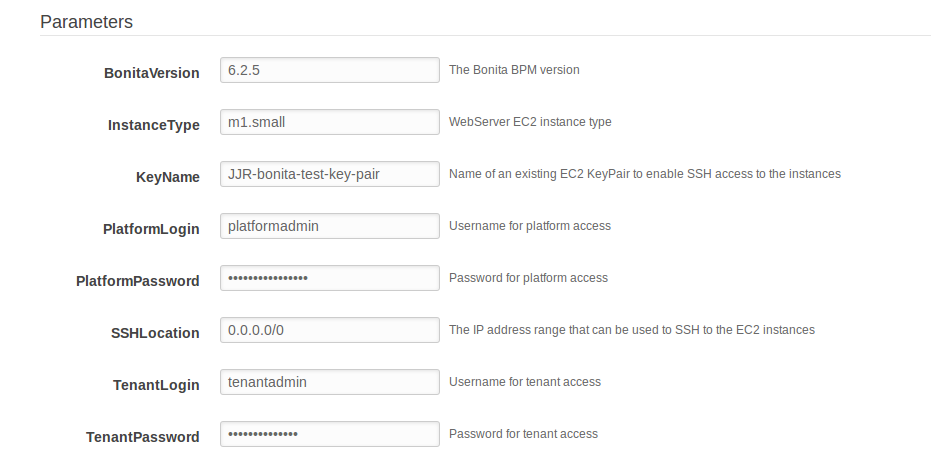
You can leave the default values and define only the missing parameters like :
- KeyName
- PlatformPassword
- TenantPassword
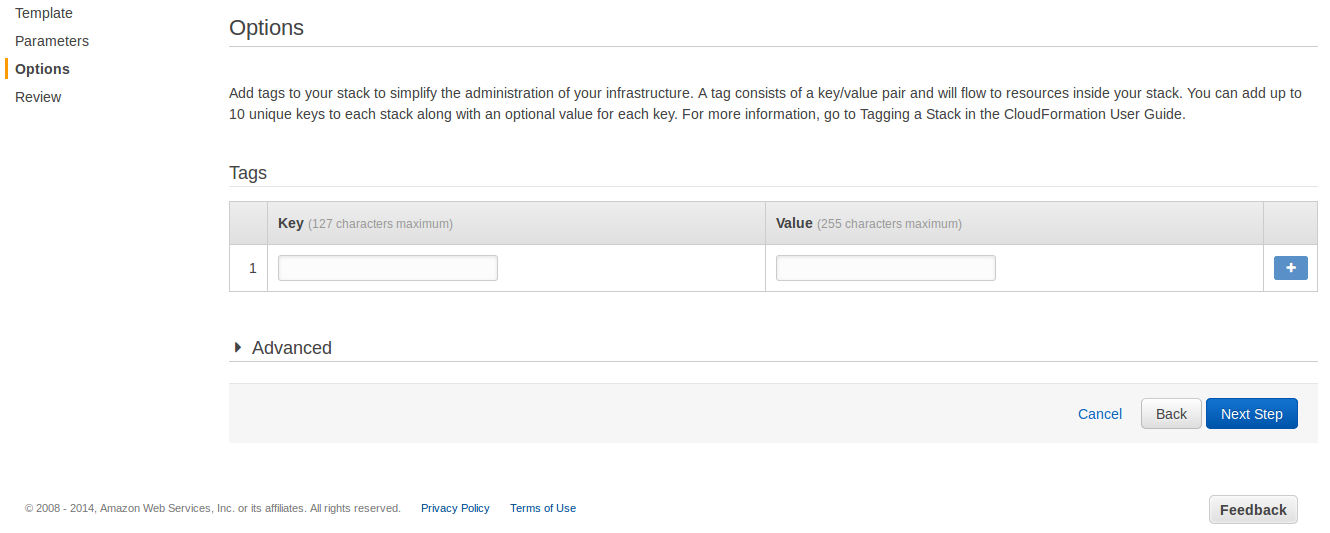
Click on the "Next Step" button.
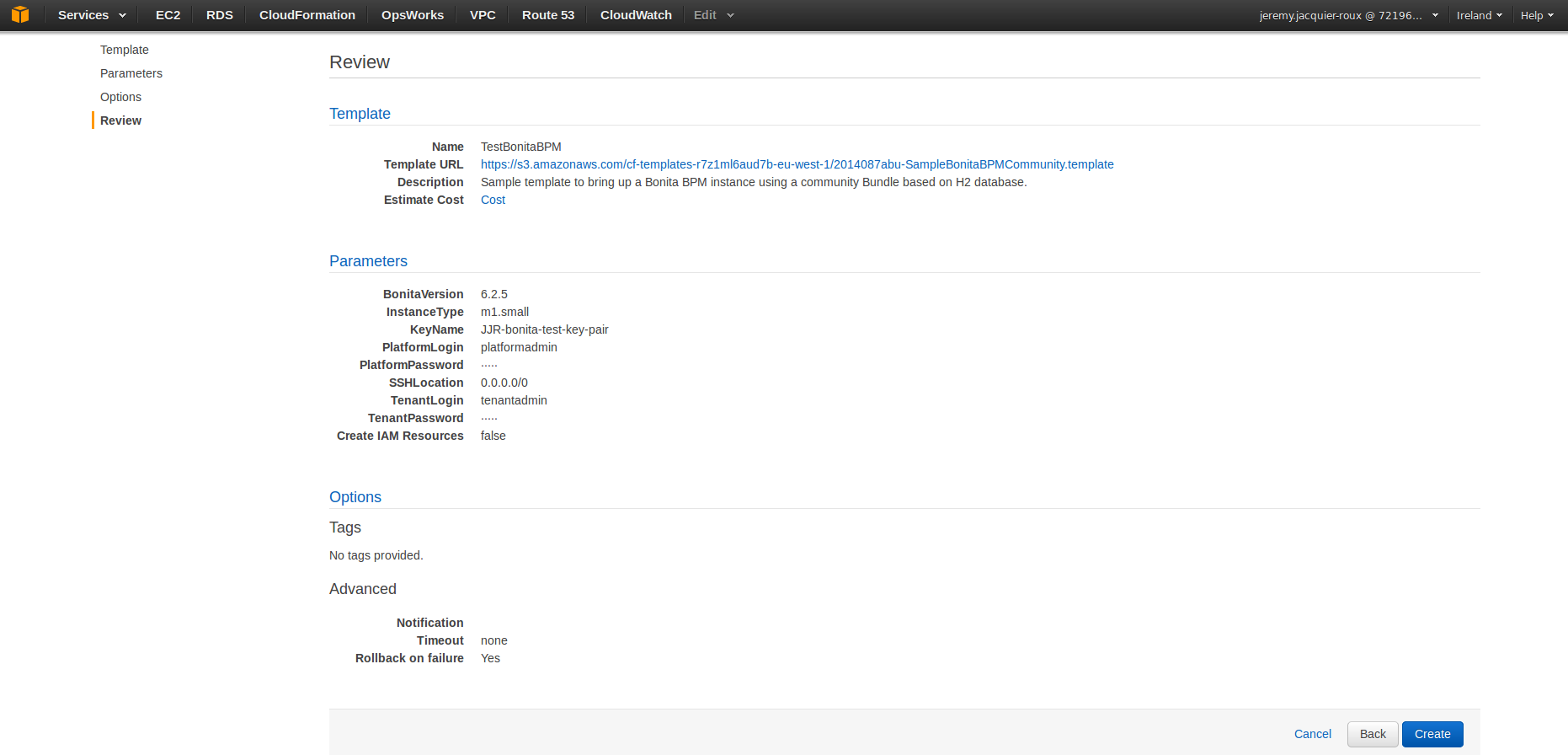
Review your choices and click on the "Create" button.
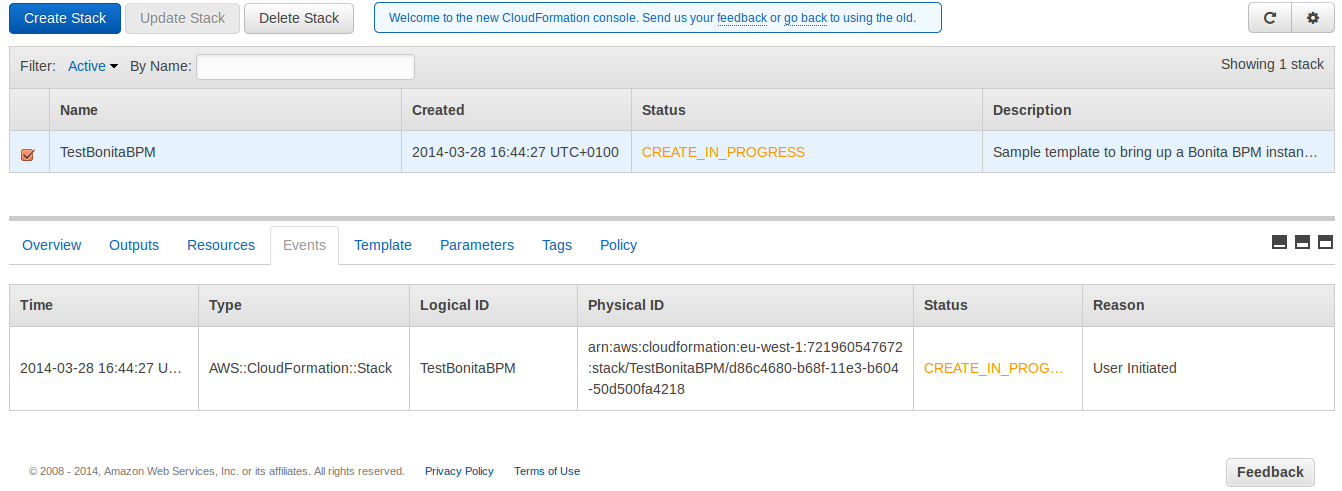
Wait few minutes.
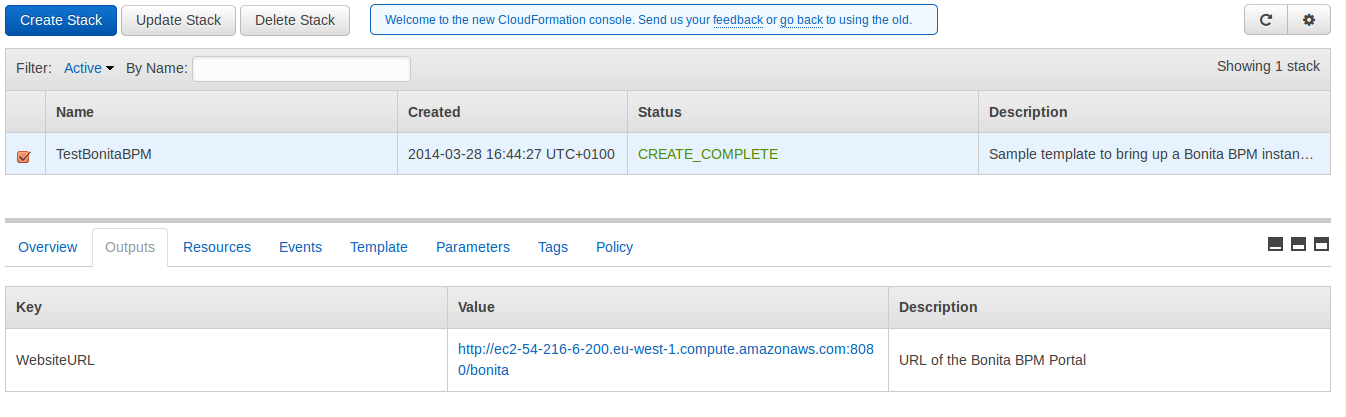
Then when the status is "CREATE_COMPLETE" go on "Outputs" tab and click on the link provided.
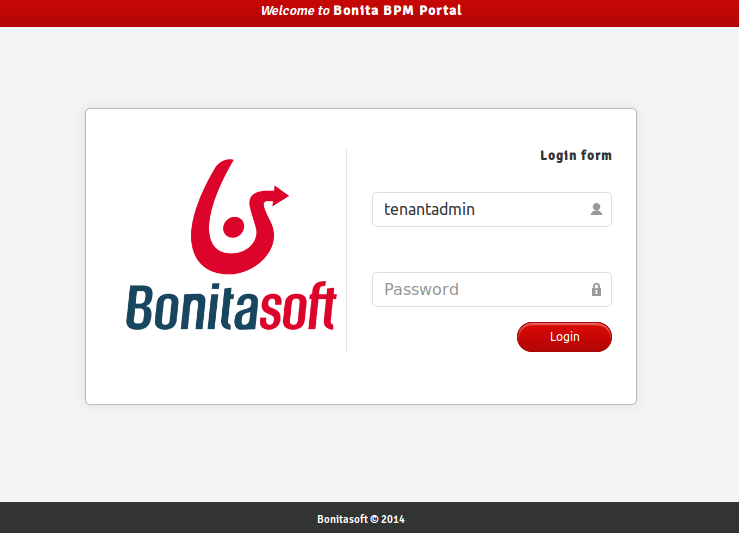
You sould be redirected to the Bonita Portal and can now connect using the tenant login and password.
Note: no wait condition has been added yet into this template so it may take few minutes more in order to retrieve packages and start the service. Reload the page into your web browser after a while if needed.
Once you have finished your test you can delete Amazon resources by deleting the CloudFormation stack.
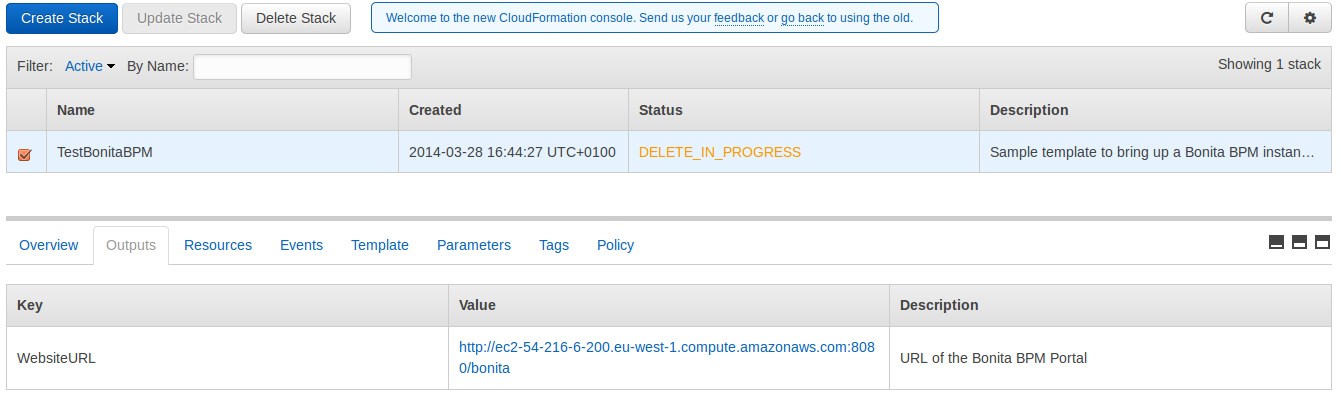
To do so, click on the "Delete Stack" button.

Comments
Thanks for the tutorial ;)
Hello I set the platoformtenant password during installation. It worked! I set the platformadmin password during installation. It did not work! Please let me know why its not taking the new platformadmin password. thanks ben
Is there an updated template for version 7.2.0?
I'm trying by updating the existing template, but no luck.
Hello, it doesn't work any more. Can you fix the template ?
THK
Really excellent - that CF template is great if a bit out of date.
however, like bipin.sawant's comment, the platformadmin login doesn't work (though the tenantadmin login does). I copied and pasted the same password to both accounts so they should be identical. Any thoughts on this?? This would be really great if it worked 100%
AHH Figured it out!
You need to go in, create a user using the tenentadmin and add that user to the Administrator profile .. this is the link here
The steps (that work) are here:
Log in to Bonita BPM Portal as the technical user.
Create a user with the standard profile.
Go to Configuration > Profiles. Select "Administrator" profile.
Click on the "More" button (in the top right corner).
Under "Users mapping", click on "Add a user".
Select your user and click on the "Add" button. Log out as the Technical user and log back in as the newly created user with administrative rights.
Create users with the standard profile To create a standard user, follow the instructions in Create standard users.
You can add newly created users to the "User" (standard) profile or to a custom profile.
Thanxxx . But i am facing one problem. everytime i am doing it , it is saying rollback complete. Hence there is no link in output tab.
buenas tardes. una pregunta, en amazon tienes el servicio de Bonita Community, pero cómo le haces para tener la interfaz gráfica de Bonita Studio?