Create a new message start event - Version Community
Hello!
I wanted to know if in the community version you can use message start event to join 2 pools as indicated in the example. Because I am trying to join it with the Pool 1 task but it is blocked without being able to do it. I don't know if you can only do the subscription version. I attach the image that I want to make in Bonita Community
Regards
Hi patviaut,
You can use the throw message and start message events on community edition.
I've done it on my side with a very simple sample and following the documentation: https://documentation.bonitasoft.com/bonita/latest/process/events#_messa...
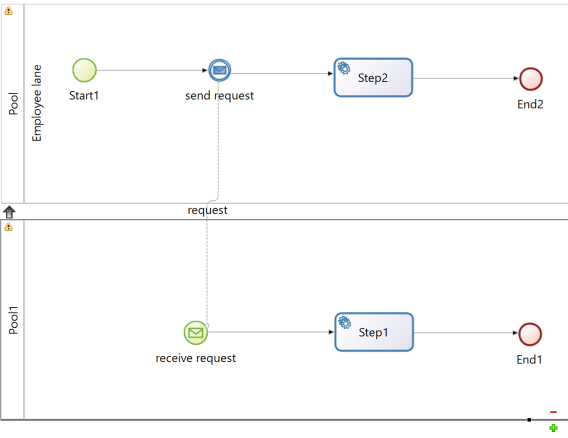
Could you share the error message, please? You can get it under "Validation status" tab.
Thanks!
When working with message flows between pools in BonitaSoft, I initially attempted to implement this in separate .proc files for each pool. However, this approach did not yield the desired outcome, as the message link between the pools was malfunctioning.
After experimentation, I discovered that incorporating both pools into a single .proc file resolved the issue. By designing the pools within the same process file, I was able to establish a working message link between them successfully. This approach seems to be more effective for managing inter-pool communications in BonitaSoft, especially when dealing with message events or signals that need to be passed between different process pools.
Based on this experience, I recommend consolidating pools that require message interaction into the same .proc file to ensure seamless message flow.

Comments
It doesn't give me an error. It doesn't allow me to join the events. I don't see the dotted line either. I am also doing it in a different way. Thank you
Have you configured the message on the "Throw message" event?