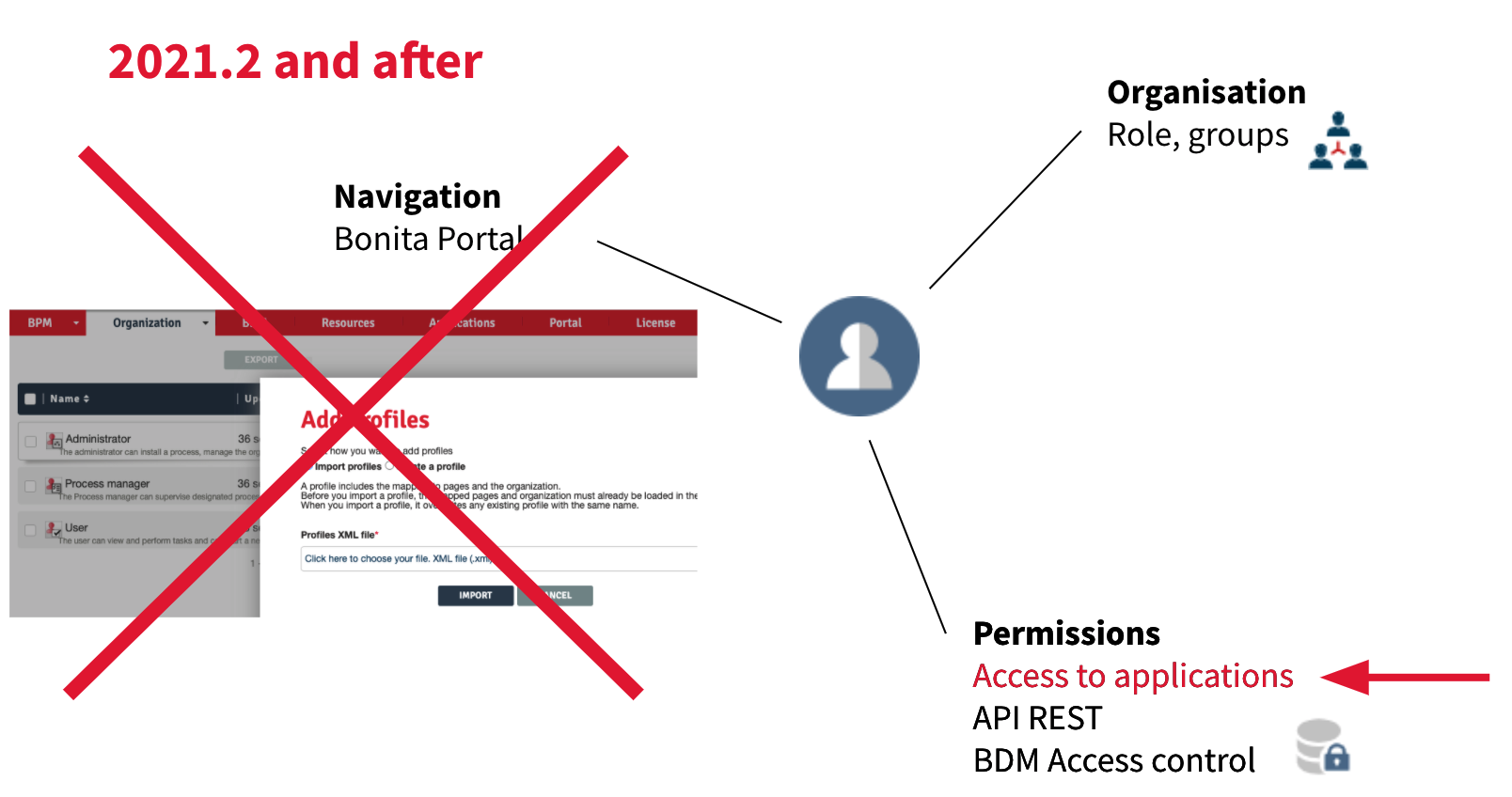A closer look at Bonita 2021.2: custom profiles conversion
Let's continue diving into some of the new features of Bonita 2021.2. Whether you are using Bonita Community or Bonita Enterprise, you will find in this series of posts some great new functionalities and improvements.
In a previous article, we looked at the new Bonita user interfaces. They are linked to a core component of Bonita user interfaces: Profiles.
In earlier versions of Bonita, user profiles, and especially custom profiles, were linked to Bonita Portal. With Bonita 2021.2 there is no longer a Bonita Portal.
So, what happens to custom profiles? Let’s have a look at the changes.
I will first remind you about profiles and how they work, then explain the changes since Bonita 2021.2. Then, we will see how the automatic conversion works.
Profiles. A bit of explanation
What is a profile?
Profiles define access and navigation to objects and attributes of the BDM in Living Applications.
There are 3 default profiles in Bonita:
- User
- Administrator
- Process manager (in Subscription Editions)
It is also possible to define custom profiles (in Bonita Enterprise, Performance and Efficiency editions only)
Profiles are a combination of permissions and membership.
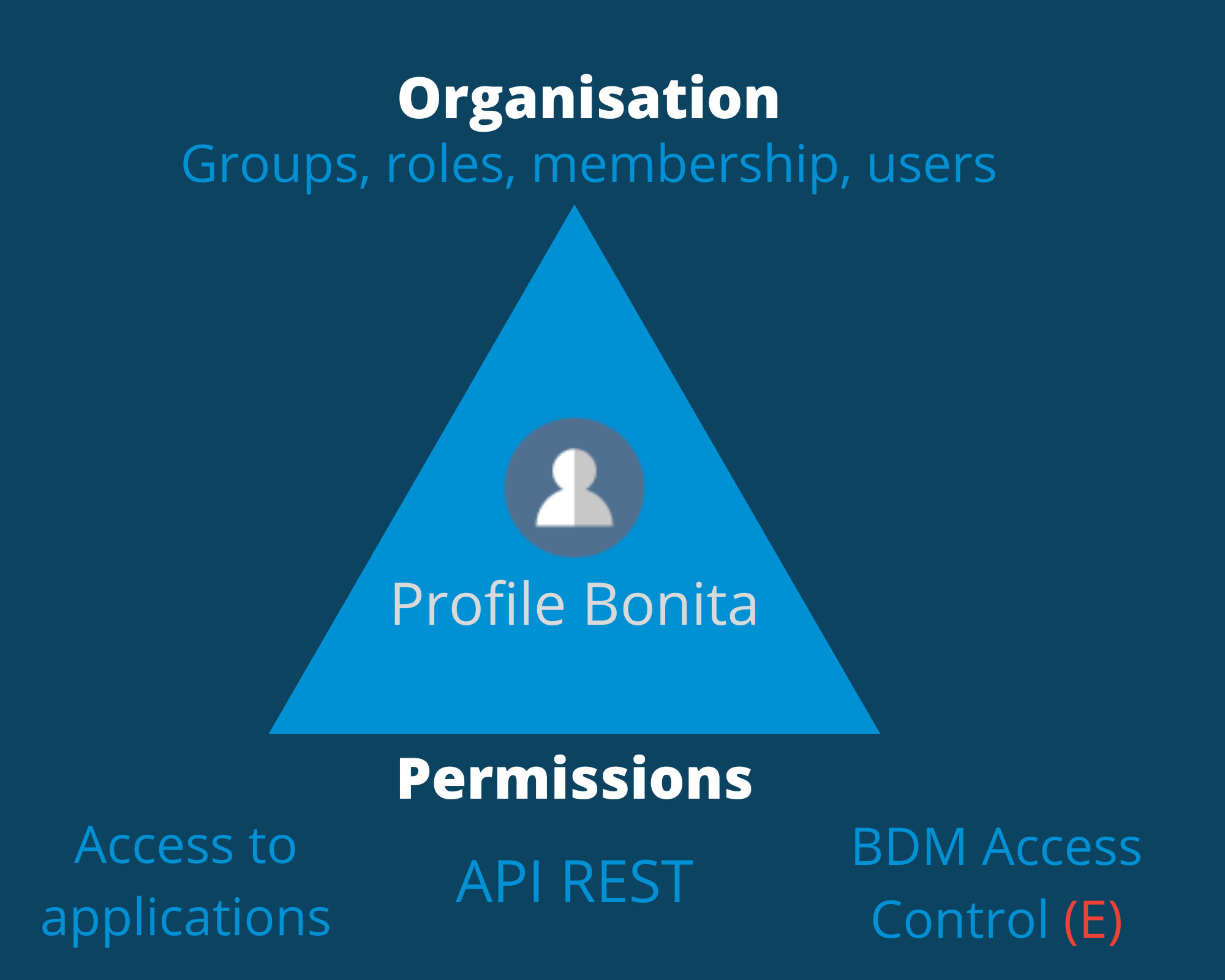
Technically speaking
Profiles are packaged in files, i.e. is an XML file containing one or more profiles.
Default profiles belong to the file default_profiles.xml. This file can only contain default profiles.
It cannot be renamed or deleted, neither can be the default profiles within it; only the mapping between default profiles and entities of the organization can be edited.
A new file is needed in order to create custom profiles.
What's new with Bonita 2021.2
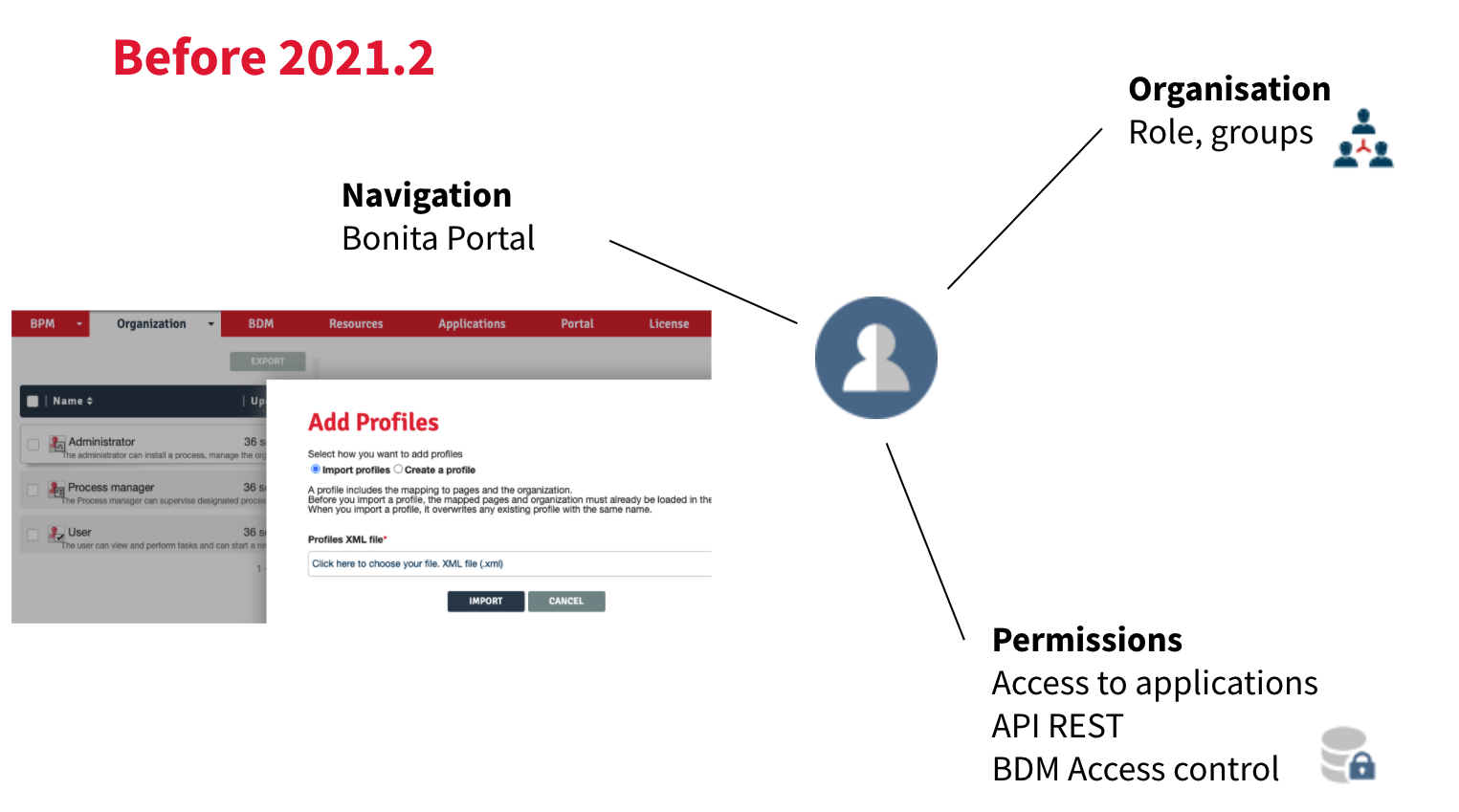
Navigation used to be centralized in Bonita Portal for both default and custom profiles. Custom profiles can be created with a specific navigation, menus and pages.
Bonita Portal is now a set of Bonita applications. Thus, Bonita Portal profiles navigation has been removed.
Custom profile navigation has been removed, and profiles with navigation are automatically converted into custom applications by the migration tool, with the default Bonita layout and Bonita theme.
As with any application, you can now modify details, URL, change the logo, etc.
The migration mechanism
- When you run the migration tool, it will check for profiles.
- The User and Administrator profiles will be automatically migrated to Bonita user and administrator applications.
- For custom profiles, a custom application based on the profile navigation will be automatically built by the migration tool. This application has the same name as the profile.
For more details, you can refer to the official documentation.